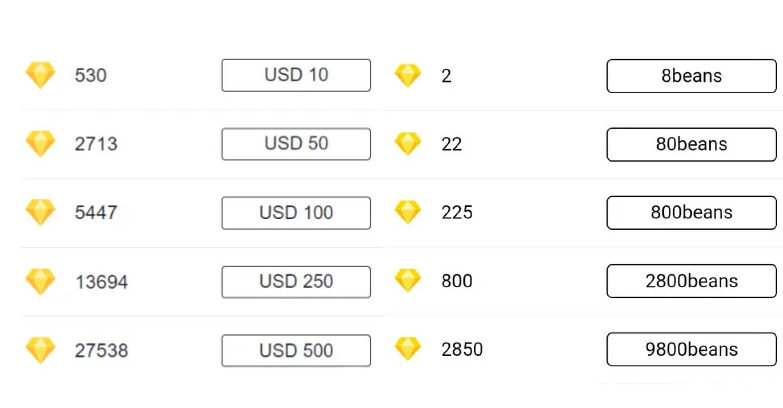- Do you have a handful of PDF files that refuses to open no matter what you do? Are you looking for appropriate tools or tips to help resolve your damaged PDF files?
If so, then don’t worry!
This post introduces you to a handful of free tools and experts’ tips to repair your corrupted or unresponsive PDF files.
To know about the tools and tips, read the post carefully!
Top 4 Free Tools to Fix Corrupted/Damaged PDF Files
PDF2GO Repair PDF
First is our list of top free PDF repair tools PDF2GO Repair. It is one of the top preferred repair tools, and it is straightforward. First, you must select the corrupted PDF file from your machine and upload it into the tool. what is the factorial of 100
Other than your desktop or laptop, you can also upload damaged PDF files from Dropbox, cloud storage and Google drive.
Once you have uploaded the file, click on the repair PDF file and wait for a few minutes. Once the PDF file is revived, you can download the document and save it wherever you see fit.
Another likeable trait of this free PDF recovering tool is its simple user interface, recovering lost data to a fresh PDF that you can view via Abode Reader/Abode Acrobat.
Use it to recover all your corrupted PDF files. The tool is worth it.
ILovePDF
The second free PDF repair tool on our list today is ILovePDF. Despite being a small-sized online tool, it gets the job done quickly.
Using it is very easy. First, upload the damaged PDF file from your source and drop it off in the PDF recovery section. The tool will automatically take care of this corrupted PDF and make it ready for viewing. Once the file is prepared, you can download the repaired PDF on your device and view it easily.
One fascinating aspect of this free tool is you don’t have to sign up or log in anywhere. You can use it to repair two PDF files altogether without a glitch. Of course, if you wish to repair more damaged PDF files altogether, you need to sign up or go for its premium version.
Once the PDF file is recovered, the following steps are easy. First, download the file to your machine and easily access it.
In times of urgency or emergency where you might have to recover two PDFs in a jiffy, this is undoubtedly the tool.
Sejda Repair PDF
If you’re looking for a simple to use PDF recovery tool, then Sejda repair PDF is certainly one you should try. It features a clear and straightforward interface where you can select the corrupted PDF file and drop it for recovery.
You can upload files straight from your One-drive, Dropbox, Google Drive, cloud drives, and even your computer.
It is a popular choice among users who struggle to recover or access their old (& potentially corrupted) PDF files.
Moreover, your selected files will remain discreet and automatically get erased in 2 hours. This free PDF recovery tool permits you to upload and revive PDF files of all shapes and sizes. So whether your inaccessible PDF file consists of 500 pages or is up to 80MB, rest assured that this baby will get the job done quickly and for free.
Recoverytoolbox
In addition to the above free tools, you can also try the pdf.recovery toolbox. It is easy to use and helps fix all types of data corruption and other issues in PDF files.
The tool also saves all the recovered data to a fresh PDF file easily opened by Abode Reader or Adobe Acrobat. This PDF repairing tool is available in both desktop and online versions.
You must select a damaged PDF file, upload the document, enter your email address, and click on the ‘next step’ option to start repairing the corrupted file.
It takes a minute or two (give or take). Once done, you can download the recovered PDF on your desktop and view it from there.
With all intentions and purposes, these 4 free PDF recovery tools will help revive your corrupted PDF docs.
Try them out, and then decide which one you like the most.
And in the meanwhile, if you need any on-demand and prompt My assignment help for your university curriculum, speak to these specialists today.
Experts Also Point out These 4 Tips to Help Repair Damaged PDF Files
Use Other PDF Reader Utilities
Field experts recommend checking whether the issue has occurred in the file or the PDF reader. To know for sure, you can try opening it with other PDF readers. Moreover, you can also check online and use the available PDF readers to help you view your damaged file.
Select the most compatible one, upload the file and check if it opens. If it does, kudos to you! If it doesn’t, then try the following method.
Look To Restore the Previous File Version
The second tip is restoring your previous file versions. The steps are easy.
Open the update and security option. Next, hit the windows button and go to settings to reach the update and security.
Look to restore the backup and gain access to the damaged PDF file. Moreover, if you have not taken a backup, you can go to the file history and look to restore the earlier PDF file version.
To do that –
- Right click on your windows explorer file and click on properties.
- Next, click on the restore previous version.
See the right, latest version of the PDF and click on the right or latest version to check if this one will recover the PDF file into the system.
Use Free PDF Recovery Tools Available Online
If your essential PDF files aren’t opening, you can also try using top free PDF recovery tools.
Such tools are easy to use and restore your damaged files in mere minutes.
Plenty of free PDF recovery tools are available over the web for use. However, we have highlighted 4 top tools to recover your damaged/corrupted PDF files for your help.
Recover Your PDF Files Using Pro PDF Repair Software
Lastly, you can try using professional PDF repair software to help recover your lost files. Such software is compatible with the popular OS and aptly supports PDF files ranging from version 1.2 to 1.7.
They can repair music, graphs, hyperlinks, digital signatures, and other content on your PDF file.
Download the professional PDF repair software and use it to revive your unresponsive PDF files.
Final Lines
Use these expert tips and free tools to help recover crucial PDF files without fuss. Also, after successfully recovering your PDF file, if you require essay writing help, reach out to specialists offering such services online.
Author’s Bio
Aiden Wright has been a freelance writer associated with MyAssignmenthelp.com for close to half a decade. He has been offering essay help to students needing assistance. Besides this, Aiden is also an adventurist and loves to head out into the unchartered frontier whenever opportunity presents itself.
Author bio:
Hello, I am a professional SEO Expert & Write for us technology blog and submit a guest posts on different platforms- we provides a good opportunity for content writers to submit guest posts on our website. We frequently highlight and tend to showcase guests.